Orders
The Orders page allows you to view your orders.
It shows your orders in paginated list, with one line per order. The most recently received order is shown first.

The columns in the list are:
- Order ID
- Payment and Shipping - the payment module and shipping module names are shown in stacked format.
- Customer’s name (with company name, if applicable, shown below)
- Total value of the order
- Date purchased
- Order Status
- Customer comments on the order are indicated by a yellow square.
To the left of the order id, a red dot indicates that the order’s shipping address is different from the billing address. Such orders are a greater fraud risk, which is why they are flagged in this way.
Clicking an order selects it and opens a preview on the right hand side of the page. From there, the order may be opened or deleted. The invoice or packingslip for an order may also be opened from the preview.
Since Zen Cart 1.5.7, the preview window also allows you to change the status of the order (and optionally send an email to the customer). The Send Email checkbox is prefilled according to the setting in Admin > Configuration > My Store > Default for Notify Customer on Order Status Update?.
Opening an order displays the order details screen, which shows the customer information and order contents at the top.
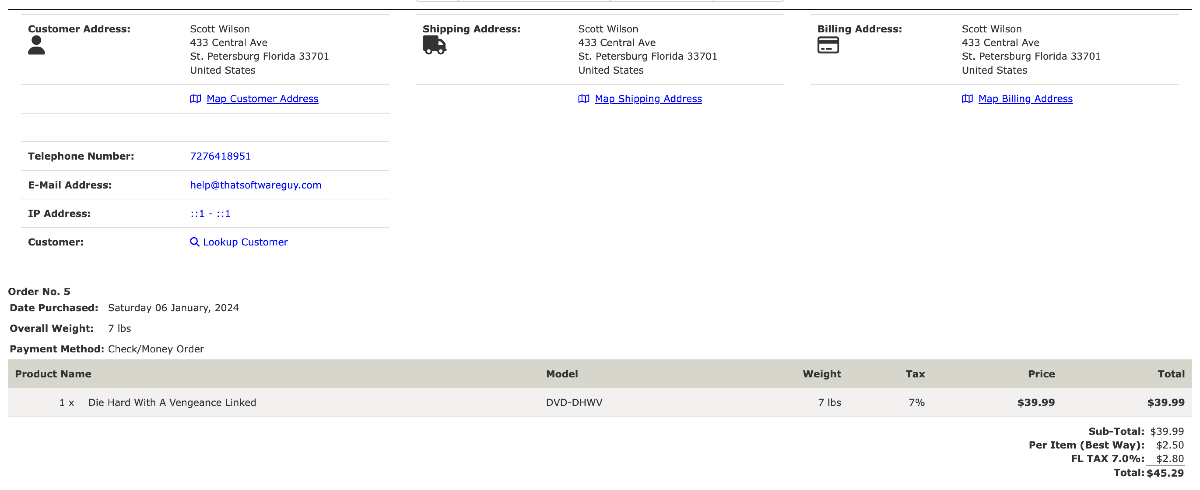
Below this is shown the order history: status transitions and other actions which occurred against this order.
The order status may be updated from this part of the screen. Updating the order status permits you to optionally send an email to the customer with the updated status and a brief note.
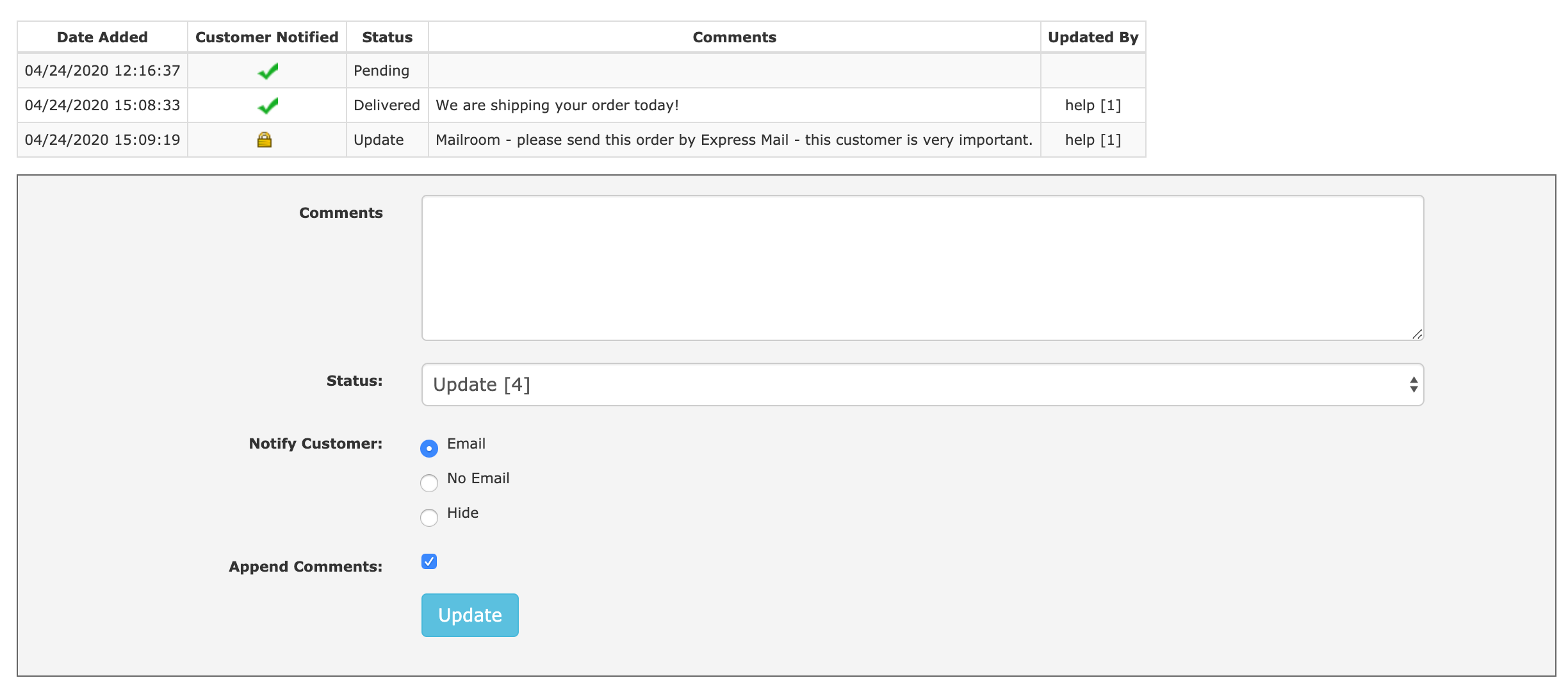
In this order, the first history entry is from when the order was placed, the second was done by an administrator and resulted in an email to the customer, and the third was done by an administrator and will only be visible in the admin, and not to the customer.
For more information, see the customer and order FAQs.
Some display features on this page may be switched off and on - see switchable features on order pages.