Coupons
Coupons allow you to offer discounts on products and/or shipping.
If you want to offer a coupon, you need to first enable the coupon system: Go to: Admin > Modules > Order Total > Discount Coupons (ot_coupon). If it’s not already installed, click Install Module to enable it.
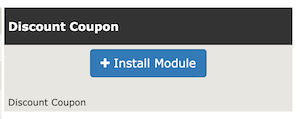
Creating Coupons
To create coupons, click Admin > Discounts > Coupon Admin, then insert.
(To edit an existing coupon, use the same steps but press edit at the end instead of insert.)
Fill in the details.
If the coupon is for a percentage discount, enter the percent sign after the number. If it is for a fixed amount, just enter the amount.
If the coupon is for free shipping, check the free shipping box.
You can enter a coupon code, or if you leave it blank, the system will generate a random code for you.
To limit the total number of times a coupon may be used, enter a number in the “Uses per coupon” text box. For example your offer may be “first 100 customers get this great discount”.
To limit the number of times any specific customer may use a coupon, enter a number in the “Uses per customer” text box. For example, to prevent any one customer abusing the coupon and placing many orders using its discount, limit the “Uses per customer” to 1.
You can enter a comma separated list of “Referrers”, if you have an arrangement with an affiliate third party website, so that visitors from those websites will automatically have a coupon applied, see Coupon Referrers.
Save the coupon.
Now you can either take the coupon code and manually give it to your customers in advertisements (in print or on your website) or you can click the Email button and send it to a list of customers.
If you want to set up restrictions so the coupon applies to only to certain products or categories, click the Restrictions button to set them up. You can do this at a later date if you desire.
Coupon Restrictions
To set coupon restrictions, click Admin > Discounts > Coupon Restrictions.
Coupon Restrictions are designed to limit Discount Coupons to Categories or Products.
When using Coupon Restrictions, it is best to start with the setting for the Categories of:
TOP DENY
This starts with the Discount Coupon not allowing any Product or Category of Products to work.
Next, you would add the Category or Categories allowed, if any.
Then, you would add the Product or Products allowed, specifically, if not already covered by the Categories.
These Restrictions will then ALLOW or DENY the use of the Discount Coupon.
These Restrictions can then be seen by the Customer via the Discount Coupons link in the Information sidebox, which opens the Discount Coupon page. On this page, the customer can enter the Discount Coupon redemption code to see any limits placed on the Discount Coupon.
Coupon Referrers
e.g. example.com, or onesite.com,twosite.com
A comma separated list of domain names let you specify which websites linking to your own shop will cause this coupon to auto-apply as the visitor enters your site. For example, if your coupon code is 25PCOFF, and if you know that the page https://example.com/amazing-stuff contains a hyperlink to your shop, you would enter example.com in the Referrers textbox for your coupon. Any visitor who is on that example.com page and clicks the link to your shop will get the coupon applied automatically.
This allows you to have a call-to-action on example.com such as “Click here to get 10% off any product at MyShop.com” and a simple link to your shop, without any ugly query parameters and the like being present. Please see Coupon Code As A Query Parameter for how to achieve a similar effect with a modified URL to your site.
Bear in mind that content on the internet can be very long lived, so keep an eye on the Uses per coupon value is set to a sensible limit.
Discount Coupon Page
This page allows customers to look up any coupon codes they have and see the restrictions (if any) on their coupon.
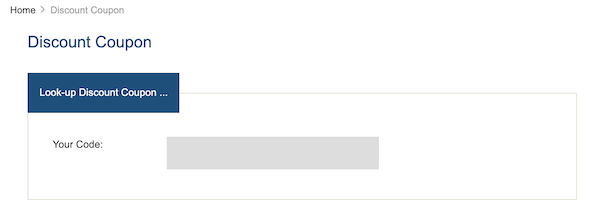
Looking up a specific coupon code will show the restrictions for that coupon.
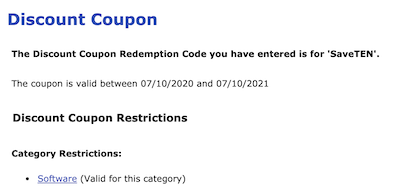
Redeeming Coupons
When a customer adds something to their cart and proceeds to checkout, they will see a spot to enter a coupon code on the Payments page.
Once they fill in the code and press Enter, it will be checked for validity, and if it is valid and not restricted against what’s in their cart, a Success message will show on the screen, and their order Total will be adjusted appropriately.
If they wish to remove a coupon, they can enter a different coupon code, or they can type “REMOVE”, and press Enter.
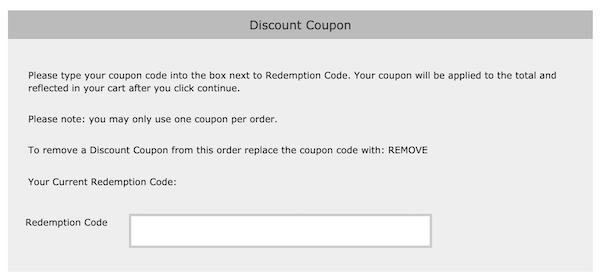
Coupon Types
The coupons table has a coupon_type field. The possible values for coupon_type are:
- S - Free Shipping
- P - Percent Off
- E - Percent Off and Free Shipping
- F - Fixed Amount Off
- O - Fixed Amount Off and Free Shipping
- G - Gift Certificate
Display of Coupon Discounts
Coupon Discounts are shown in the order summary on the checkout payment and checkout confirmation pages. See price reductions for details.
Coupon Code As A Query Parameter
You can use the coupon_code query parameter to automatically apply a coupon when a visitor visits your site by having them use a URL like https://myshop.com?coupon_code=TEST123. The coupon_code parameter can be used on any page on your site, not just the home page.
This is a slightly more unsightly way to automatically apply coupons compared to Coupon Referrers but has the advantage that anyone can use the URL regardless of their origin, for example in QR codes, emails, print ads etc.