Advanced Email Troubleshooting
If you’re having difficulties with email and your online store, this article will hopefully assist in resolving those problems. Be sure you have reviewed the guidance in introduction to email and emails not received before reading this.
Basic Troubleshooting
- Make sure your domain is properly configured. We will cover the various settings and entities you need to have configured for your site domain to be able to send email.
- Make sure your email addresses are properly configured. We’ll discuss the required and recommended email addresses for your store, and some do-s and don’ts.
- Set up your Zen Cart mail system. We’ll cover the different email transports and the implications of their use.
- Email, black holes and singularities. I offer some sage advice on cybernetic entomology.
Email And Your Online Store
You’ve battled through the menus, the templates, the overrides, the tears and the joy, and your site is now ready. No it isn’t.
One of the most important aspects of your online creation, and one of the most overlooked, is the email system. Your entire venture depends on your site being able to communicate with both you and your clients.
And communication doesn’t mean just the visual appearance of the site and the product selection and layout. It means the much more mundane world of order confirmations and notifications, newsletters, password resets and delivery confirmations.
You will find that contrary to your experience, sending email is not simply clicking the send button and submitting an email to a smiling group of swift-footed Mercury’s eager and willing to speed it to its destination. The mail servers of the world more resemble a glowering bunch of Trolls or Vogon bureaucrats meticulously eager to find any excuse to consign your email to the pending file or the shredder.
Fortunately the cure is usually relatively simple. The Zen Cart developers go to great lengths to ensure that any emails generated by the system are as standards-compliant as possible, so that they are unlikely to attract the attention of Spam filters or ‘purist’ mail server set-ups. You should certainly do the same. Unfortunately there are some instances where the Zen Cart mail set-up and your hosting company mail servers have no compatible mail transports. While that may be considered by some to be a good enough reason not to use their services, this is an extreme case and it is usually possible to find a workable compromise.
QUICK TIPS
For those looking for the quick-action tips, note the following: To minimize the likelihood of your emails getting rejected during a delivery attempt, we recommend:
- use a “real”, dedicated, paid-for, domain email-address as your store’s primary send-from address. Using a “free” email account as your send-from address will often cause your store emails to be dumped into a black hole.
- set “emails must send from known domain” to “true” (so that the email doesn’t look like it’s coming from someplace else)
- using the “PHP” transport method is common, and works for many hosts; however, SMTPAUTH tends to be less likely to land your sent messages into the bit-bucket, since to send the messages your account has to be validated–making things appear to be more trustworthy.
- if you are finding that your emails aren’t getting sent properly, whether due to specific error messages, or just apparently not being delivered, check out Section 4 near the end of this article for some suggested troubleshooting tips.
- make sure that your domain email setup is correct and complete, and that you can send and receive email from it using common email clients.
The rest of this article gets fairly technical, and will be most suitable to read with a mug of your favourite warm drink in-hand.
The following is a non exhaustive checklist of things that are usually necessary in order for you to have a smoothly operating email system on your website; or if you prefer, ‘To enhance and enrich your online ecommerce experience’.
The items discussed and the explanations should not be regarded as definitive or legal or complete. They are painted with a very broad brush, and are there to help you better understand what is involved, and not as academic or legal reference texts. Correspondence on errors, omissions or additions is welcome; that on nitpicking nuances and interpretations will be ignored. (Insert 15 page legal disclaimer here).
There are several areas to consider when attempting to understand how email works. If your online store is having troubles getting emails to your customers, it’s wise to remember that there are numerous factors involved: domain names and configuration, send-FROM settings and address, send-TO addresses, hosting account configurations, formats of emails, reliability of the servers being used at various stages, reputation for spam origins, and lots more. Read along to get a broader understanding of the many factors involved and the many things that can affect whether and how any given message gets handled and delivered.
1. Your domain
One of the first steps in setting up an online site is deciding on a name and website URL or address for the site. Once this is done, either through a domain registrar or a hosting company, money changes hands and little further thought is given to the matter, except at renewal time. It’s important to have some understanding of exactly what this means. It means you have a method of being uniquely identified on the internet by the sequence of characters you have chosen as your domain name. Your domain name does not include www, it is the rest of the identifier - mydomain.com, mysuperdupernewstore.com etc. The www bit is a subdomain, by convention usually reserved for websites, but you are free to create an infinite number of subdomains - myfirststore.mydomain.com, mysecondstore.mydomain.com, and indeed www.myfirststore.mydomain.com, www.mygranniesphotogalleryofhertriptoelko.mydomain.com, on and on till boredom or exhaustion set in. Note that all of these are added to the left of the domain name.
In order to make all of this work, each and every one of the domains and subdomains has an entry in a table (somewhat akin to a telephone book) which cross references your domain or subdomain name to an IP address where that domain may be found. These tables are maintained by ’name servers’ and are the backbone of the DNS or Domain Name System. Theses entries take the form:
@ IN A 10.10.10.10 mydomain.com. IN A 10.10.10.10 www IN CNAME mydomain.com granniesphotos.mydomain.com IN A 10.10.10.10
which means ‘You can find mydomain.com at IP address 10.10.10.10, and when I say www.mydomain.com I really mean mydomain.com, it’s an alias, again in an infinite number of combinations.
Depending on your domain registrar or hosting company you may have direct access to updating your DNS settings, or you may have to request any changes you want made.
You may be asking, What does this have to do with your website your shop and email?
MX RECORDS
All of those domains and subdomains can have email addresses. And in exactly the same way, they need DNS entries for the mail server(s) involved in handling mail for the domain. The plural is there because domains often have multiple mail servers defined, with an associated ‘priority’ , where the ultimate destination, the mail server that actually handles the mail delivery to the user, is the one with the lowest ‘priority’ number and thus highest priority. These entries take the form of an MX or mail record:
mydomain.com. IN MX 10 fred.mydomain.com.
In this example, we see that mail for mydomain.com is handled by a mail server fred.mydomain.com I have intentionally not used mail.mydomain.com there, although that is the usual convention. So usual that some mail servers will automatically alias mail.mydomain.com to mydomain.com. Do not rely on this, it is NOT a standard, merely a convention. It is not necessary that the MX record point at a mail server in the same domain, it can be any valid address. i.e. the MX record for mydomain.com can point to the mail server at myhostingcompany.com or mydomainregistrar.com.
Points to notice: those periods, dots, full stops ‘.’ (whatever you wish to call them) at the end of the domain name are important. It means ’this is it in the domain name definition, do NOT append mydomain.com’ i.e. without it, mydomain.com becomes mydomain.com.mydomain.com
MX records may NOT point to IP addresses or CNAME entries. This implies that whatever is listed in the target part of an MX record, must ALSO have a valid DNS entry, pointing at its IP address.
[ALERT] To repeat: any mail server pointed to by an MX record must in turn have a DNS entry for itself, pointing to its IP address. Exceptions to this are known as ‘phantom’ mail servers, and are frowned upon.
Another common pitfall occurs when you register your domain with a domain registrar, and then choose a hosting company and sign up for their services. They are separate companies and know nothing of each other. Many registrars obligingly set up the DNS to point to their mail servers, and wait for you to define forwarding rules and email addresses. Similarly your hosting service sets up your hosting with MX records pointing to their mail servers in their DNS. You end up with a number of mail servers, all with the same priority of 10 or so, all happily accepting mail for your domain, and it goes nowhere. Or sometimes you can get the mail, and sometimes not. It is ESSENTIAL that you ensure that any mail servers defined in MX records have a consistent hierarchy that ensures that mail will be delivered to a single destination server, from which you can access it. It is also a common tactic for spammers to submit mail to a low priority mail server, in the hope that this will bypass Spam checks on the high priority server. i.e. it may be possible to have too many mail servers for your own good. Delete any that serve no purpose.
SENDING-MAIL SERVERS
Note that all of the above refers mainly to RECEIVING mail servers. It defines in the first instance how mail for your domain gets to you. But consider SENDING mail servers. Any machine with mail server software anywhere can connect to another mail server and say ‘I have some mail here for [email protected], for which you are a mail server, it’s from [email protected], here it comes’. You do it every day when you hit the send button on your mail client. Or when you’re sitting in (Insert any well known yuppie coffee shop chain of choice) with your portable phone or laptop, using their wireless access point. A spammer’s dream.
To try and impose some semblance of order on this, mail servers will do a variety of things with incoming mail connections. They will check for MX records, for reverse DNS entries, for blacklisted domains and IP addresses, and for DNS verification records like SPF records.
Reverse DNS is simply a ‘backwards DNS pointer entry’, with ‘in-addr.arpa.’ appended. If your domain IP address is 1.2.3.4 the reverse DNS entry would be:
4.3.2.1.in-addr.arpa. IN PTR mydomain.com.
Again, it must be an A record not an IP or CNAME alias.
This allows receiving mail servers to query by IP address to ensure that the sending mail server is who or what it claims to be. MX records can also be checked to see if it belongs to that domain.
Check for a PTR record with the intoDNS tool
BLACKLISTING
Blacklisting is complex, insofar as there is no single definitive ‘blacklist’. There are LOTS of them, some good, some bad, some insufferably pompous, self-righteous and claiming to be infallible.
If you find your domain on a blacklist, all you can do is attempt to get it removed. Unless you are self-hosting, your host is the best help in dealing with any blacklisting(s). Have your host make sure you have valid SPF, DKIM, and DMARC settings (See Examples Below) and then they can quickly get you off a blacklist.
As a general rule ALL dynamic IP addresses i.e. those from home broadband connections and similar are almost automatically blacklisted. If you want to run your site from a computer on your desk, you are going to have to get a static IP address.
1.1 SPF, DKIM and DMARC
SPF RECORDS
A Sender Policy Framework (SPF) record is yet another DNS record. This TXT record allows you to specify which machines are ALLOWED to send mail for your domain. For instance, if you use something like Constant Contact to send mail on behalf of your site, you will need the same records for Constant Contact that you have for your domain. The set-up has many possibilities; do a web search to learn more about it.
It is easy to succumb to the temptation to make the SPF definition broader than it should be. Resist. Another point that is easy to overlook with SPF records is that the mail server that sends out the email for your site should be included in your SPF record. As mentioned before, any site or mail service that sends mail on behalf of your domain should have an SPF record to accurately identify you and any additional mail servers used to send mail from your site.
Any, all or none of the above (DNS, MX, SPF, DKIM, or DMARC) may be set up for you by your domain registrar or hosting service. What is much more important is that you check, and fix anything that is not correct and ensure the ones that are helpful to your business are in place and correct.
All of the above can be checked by visiting https://mxtoolbox.com and taking advantage of their various diagnostic tools. The site opens with a form for your domain name and an “MX Lookup” button. Entering your domain, and clicking the button will quickly let you know if something is incorrect. From the result, you can also do a Blacklist Check and SMTP Test.
A simple SPF record might look like:
yoursite.com. 14400 IN TXT "v=spf1 mx a ~all"
or maybe
yoursite.com. 14400 IN TXT "v=spf1 ip4:###.###.###.### ~all" where the # signs represent the IP address of your mail server.
Checking DNS entries can be done using https://toolbox.googleapps.com/apps/dig/#ANY/
You might also try using nslookup in Windows, or dig on Unix/Linux machines. Here are some examples:
nslookup -d mydomain.com or nslookup -t MX mydomain.com or dig MX mydomain.com
DKIM RECORDS
DomainKeys Identified Mail (DKIM) is another important method for ensuring deliverability and avoiding spam, spoofing, and phishing. “It is a form of email authentication that allows an organization to claim responsibility for a message in a way that can be validated by the recipient.”
DKIM provides an encryption key to let receivers know exactly who is sending the email. The digital signature is added to the header of an e-mail message. That signature must be placed in your DNS records (see below) and is used by the receiver to verify your identity. It does not tell the receiver what to do with suspicious email, instead it just lets the receiver’s email client assess validity.
If you use a 3rd-party mail service check with that service to ensure you add any additional DKIM records needed to verify any emails they deliver on your behalf.
A simple DKIM example record would look like:
default.\_domainkey 14400 IN TXT "v=DKIM1; k=rsa; p=MIIBIjANBgkqhkiGdR2xFCm6A8xm43B4uLViQl52Gsaqt+...WTiM4/O+DKmTVGawwNuhAPYAv+Yea+kTKl"
DMARC RECORDS
Domain-based Message Authentication, Reporting, and Conformance (DMARC) builds on the identification provided by SPF and DKIM by specifying what the receiver should do if the email fails some check performed by the receiver. It also optionally lets the receiver know how they can report the failure to you for repair. Email clients (receivers) don’t “have to” do what DMARC tells them, but more and more will follow the instructions if they are properly configured.
DMARC requires a valid SPF and DKIM record set in your domain’s DNS in order for it to work.
A good DMARC to add for your domain is:
\_dmarc 14400 IN TXT v=DMARC1\;p=quarantine\;
An advanced DMARC record with all its options would look something like, but study all these settings for yourself before implementing them.
\_dmarc 14400 IN TXT v=DMARC1\;p=quarantine\;sp=none\;adkim=s\;aspf=s\;pct=100\;fo=0\;rf=afrf\;ri=86400\;rua=mailto:mymailbox\@mydomain.com\;ruf=mailto:mymailbox\@mydomain.com
Here is what each option in the TEXT portion above means in layman’s terms:
v=DMARC1: This specifies that the DMARC protocol version being used is version 1.
p=quarantine: This tells receiving mail servers to quarantine any incoming emails that fail DMARC evaluation. NOTE: If set to none, you will receive a report for almost every email.
sp=none: This specifies that DMARC policy does not apply to subdomains.
adkim=s: This specifies the alignment mode for the “From” header field in emails. “s” stands for “strict”, meaning that the domain in the “From” header field can not be different from the domain in the email’s DKIM signature.
aspf=s: This specifies the alignment mode for the “From” header field in emails, similar to adkim.
pct=100: This sets the percentage of incoming email messages to which the DMARC policy should be applied. A value of 100 means that the DMARC policy should be applied to all incoming email messages.
fo=0: This specifies what actions the receiving mail server should take if the DMARC evaluation of an incoming email fails. A value of 0 means that no specific action should be taken.
rf=afrf: This specifies the format for DMARC failure reports. “afrf” stands for “Authentication-Results Feedback Format”.
ri=86400: This sets the interval, in seconds, at which the DMARC reports should be generated by the receiving mail server. A value of 86400 seconds is equivalent to 24 hours and is considered the default for DMARC.
rua=mailto:mymailbox\@mydomain.com: This specifies the email address where aggregate DMARC reports should be sent. Note: Using this entry will result in a lot of email traffic as you will trigger daily reports.
ruf=mailto:mymailbox\@mydomain.com: This specifies the email address where forensic DMARC reports should be sent. This is the standard setting and will generate a report if there is a problem.
Like the DKIM, you should make sure the DMARC is properly created for any extra email services that may send from your domain.
2. Email Addresses
If you received an email today from [email protected] offering to make you rich by selling your product for you, what would you do? What if the email came from [email protected]? I bet that second one really got your attention. Email can make it look like your company is run out of your mother’s basement or is soon to be on the fortune 500 list. I don’t think [email protected] would even be considered. On your way to making that 500 list, there are some email addresses that are required in the United States and, while not specificallly demanded in other areas, the GDPR is getting close.
When you purchased your domain, hopefully you also gained the right to create some email addresses for your account at no extra charge. Some hosts may be charging for emails accounts. Some actually charge for each account added. This may be due to the tightening of email rules. Those hosts see a new revenue stream as most folks require or need several email accounts.
Role Emails
Role emails can be both required and/or optional. In the US, the Internet Mail Consortium has long required certain email addresses while highly suggesting others. You can find the whole story on addresses required for errors [RFC 5321] (https://www.ietf.org/rfc/rfc5321.txt) and abuse [RFC 2142] (https://www.ietf.org/rfc/rfc2142.txt) on a site.
[email protected]is a required email if you are using SMTP and still highly recommended if using Zen Cart’s built in PHP mail.[email protected]is also recommended
Other Role email addresses that are recommended with any website are:
[email protected][email protected][email protected][email protected]- If you have removed the built-in process of Zen Cart emails.[email protected]- you could have your DMARC reports sent to this address for review.
Nice to have emails might be:
You might also wish to have personalized emails for your staff:
With role emails it may be better to have too many than not enough.
Redirects/Forwards
Most hosts that provide email services also allow you to create the role emails listed above. They may also provide you with a “catch-all” or default address. This will send all mail for your site to an email address that you set in your maintenance portal. This is one way to not have to have a lot of email accounts to track and look up everyday. However, keep in mind that using this will forward ANY email to the address you provide. Most will abandon this method shortly after implementation. You’ll never know how much junk is coming at you daily until you set a default address.
It IS a good idea to create forwards in the case of commonly misspelled emails. Let’s say you have a guy on your staff named Jon. Odd name you say? In 2021, statistics show 279 baby boys named Jon versus John. But, Jon keeps getting the “Why don’t you answer my emails?” phone message. The simple solution is to add a forwarder for the email address [email protected] and send it to [email protected].
Don’t think that the answer to all this is just forwarding all these emails to [email protected]. If you do NOT actually have the account in your email program, you will NOT be able to answer as [email protected]. You may never need to respond to an abuse, unsubscribe, or postmaster email but, in order to do it correctly, you must have those accounts in your email program.
Redirects and forwards should be evaluated to see if they will need a response. If so, a domain email will be needed to send manual replies.
Autoresponders
We’ve all sent an email before and got a return email that says “JeffB is out of the office for two weeks curising, golfing, skiing, or mountain climbing”. This can be helpful but also a problem. You need to make sure the emails you are responding to are not coming from a bot that also has an autoresponder. You could get back from your afternoon at the lake (you’re NOT Jeff B from that A place) and find that you inbox is full from two bots spending the afternoon going back and forth with “Hello?” - “Hello?” They will not stop until your inbox is full. The really bad news is that your postmaster and abuse boxes will start to fill up next. Temporary Autoresponders are great. A permanent autoresponder to [email protected] saying, “We’re sorry to see you go but have removed your email address from our system. Please allow X days for this to be fully implemented in our system.” Or, an autoresponder to [email protected] might say, “Our webmaster is looking into the problem and will get back to you soon”.
Autoresponders should be at a minimum and thoroughly tested to ensure you are not creating a bot war.
3. The Website.
Most hosting services have a ‘preferred’ way for websites to send mail. Find out what this is for your site and plan to set up accordingly. If they can’t tell you, you might be advised to carefully re-evaluate how knowledgeable your hosting company really is and whether you should continue relying on them for your business livelihood.
YOUR ZEN CART EMAIL SETTINGS
Working through the various Zen Cart mail transports:
PHP is the default, and is essentially the simplest. Some hosting companies block it or disable it, but if it works, there is no set-up: simply select and use. The downside is that sometimes hosting companies don’t configure their php.ini properly for this, and if you use it then your messages will look like spam.
SMTPAUTH is the BEST CHOICE. This uses SMTP plus the username/password you supply in SMTP settings. SMTP is the original mail transport, used by every internet mail server to interchange mail. As such, it is extremely standardised and cast in stone, and is also the most robust of the transports.
Sendmail and sendmail -f are venerable Unix/Linux mail transports, these days they’re mostly emulation by more modern mail software, since no server admin in their right mind wants to configure a sendmail mail system. This is pretty much an ’either it works or it doesn’t’ set-up.
Qmail is a historical relic, sendmail by another name. It’s there because it was common to use Qmail in place of sendmail at one time. See the sendmail comments above. It might save the day if your host uses Qmail on their server. You’ll likely NOT use this one!
In operation all these transport methods except SMTP/SMTPAUTH operate in effect by saying ‘I have some mail here’ and throwing a bucket full of bytes at the server. It is therefore client-initiated (i.e. your website being the ‘client’), and relies on the mail being properly formed and everything being ‘just so’.
SMTP is more ponderous: establish a connection, possibly authenticate, initiate a mail send, send a ‘To’ address, send a ‘From’ address, send some other header info, send the mail body, say goodbye. At any stage in this the server can object, and issue an appropriate cryptic error message. Thus it is a more ’traceable’ and definable transaction than the others. So ideally you should use SMTP for robustness. In practice it is not going to make a huge deal of difference; if it works, stick with what you have, bearing in mind hosting service preferences above.
SMTP also offers the ability to connect to an external mail server, as it is what the internet’s mail servers use to communicate with each other. e.g. You could potentially use your company mail server, or your own or ISP or domain registrar mail server to send the mail for your website. Connect to it with SMTP and bingo. In practice this is regarded by many hosting companies with about the same level of enthusiasm as a bubonic plague outbreak, and they actively block the standard SMTP ports to prevent your site doing this.
SENDING AS ‘NOBODY’
To add to the woes of the would-be website mailer - you - there is the small matter of the ‘Apache user’. On websites running under ’native’ PHP, all of the software code is executed or ‘run’ as a system user. This user is usually imaginatively named ’nobody’ or ‘www-data’. (Software developers don’t get out much). If that were all, this would merely be an exciting conversation piece/stopper you could drop at dinner parties, but unfortunately it has the side effect that all mail originating from the site via PHP or sendmail, or qmail, is sent as coming from this shadowy figure ’nobody’. Or the exciting ‘www-data’. It’s probably not necessary to point out that Spam filters leap into action as soon as they see any mail from this prolific and widespread pair, with predictable results. What would you do if you opened your letterbox and found a letter from ’nobody’? It is sometimes possible to mitigate this with ‘sendmail -f’ since the -f parameter forces a ‘from’ address, or by using SMTP, but not always.
Additionally, when websites send email as ’nobody’, it’s very common for the hosting company to have the server configured to show the .php script filename in the (normally hidden) raw email headers. This allows them to very quickly determine whether an email was sent from a legitimate script or not. Usually they’ll simply shut down that script quickly, and tell the account holder that there’s a problem, giving them a few days to come up with a fix.
Other websites use Suexec or SuPHP, which run the website code as the website owner rather than ’nobody’ and the effect is mitigated. Particularly if the website owner is something like web_admin and has an email mailbox. They come with their own drawbacks, so there is no free lunch, but things are improving over time. Setting an ‘Email From’ address and ‘must send from known domain’ may help, and are recommended for any site.
ENCODING AND CHARACTER SETS
You should also be aware that default encoding and character sets are set in multiple places:
- in
includes/extra_configures/email_use_8bit.php- the defined constantEMAIL_ENCODING_METHOD - your main
includes/languagesfile e.g.english.php- the defined constantCHARSET
These may need to be changed for your particular hosting set-up, or if you are not using iso-8859-1 as your character set. The question of an encoding setting is complex. The mail servers of the internet nominally send all mail as 7 bit data. This means that all ’normal’ messages need to be encoded, and this allows you to choose how you would like your message mangled. In practice almost all modern mail servers advertise (via the SMTP login procedure) that they are able to accept 8 bit data. Even if this is not the case, the encoding and decoding is handled automatically and as necessary by the mail servers. Best to leave be, if you’re experiencing specific problems in this area, feel free to experiment, but it is unlikely to make much difference. What IS important is that it actually BE defined.
The character set used is similar, but if you are not in North America, it could be relevant. If you are using a European or Asian character set it is very important that you set the definition correctly. All sections of the emails are labelled with the character set, and there is no faster way of getting mail labelled as Spam than wrongly defining the character set. Quite apart from that, the result will probably be gibberish. i.e. No wishful thinking. If you set the Charset to utf-8, you must be using utf-8 data.
It is inevitable and unfortunate that certain short emails, such as ‘password forgotten’, especially when sent as HTML emails, appear to mail-server Spam filters as just an image (the logo) and a small amount of text, which they regard as a flag for potential Spam mail.
4. Testing connectivity to your SMTP server
Assuming you have a VPS and cPanel, you can open a Terminal window and check to be sure you can get to your SMTP server.
Here’s a system where sending via Sendgrid will not work because you can’t connect:
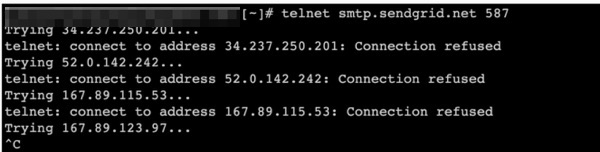
Here’s a system where sending via Sendgrid will work:

5. SMTP Handshake Debugging
If you are troubleshooting problems with SMTP or SMTPAUTH and want to see the exact responses from the SMTP server handshake, you can do the following to cause the email server conversation to be displayed on-screen during delivery. THIS IS ABSOLUTELY UNSUITABLE FOR USE ON A LIVE STORE because visitors to your site have no business seeing any of the information displayed, and some of the information could be misused by those with malicious intent. USE WITH CAUTION!
To enable email-debug-output, create a PHP file at either of these locations, depending on whether you’re testing email on the storefront side or on the admin side, respectively: includes/extra_datafiles/email_debug.php or YOURADMIN/includes/extra_datafiles/email_debug.php.
The content of the file should be just one line:
<?php
define('EMAIL_SYSTEM_DEBUG','5');
Then try sending another email. The SMTP handshake information will be dumped to the /logs/myDEBUG-xxxxxx.log folder/files if SMTP/SMTPAUTH is your transport method.
Be sure to delete that email_debug.php file when you’re done testing; otherwise your store won’t work properly because of the bizarre information that gets output to the screen!
6. What to do when it doesn’t work?
- Write down any error messages or error numbers, and if you have access to your website logs, check them for any errors relevant to the problem. See the /logs/ folder for error details.
- Get extra debug details by using the debug trick mentioned in TroubleShooting Email - Advanced Part I.
- Switch on email archiving and send some mail. The archiving only takes place after an allegedly successful ‘send’ so if the email is archived, the website system thinks that it was successfully sent, and the problem lies elsewhere.
- Give your hosting company details of the time the mail was supposedly sent and ask them to check their mailserver logs. Here are some settings your hosting company may need to help you with email.
- Check whether your domain or your hosts have been blacklisted by visiting http://www.dnsstuff.com and doing a DnsReport on your domain, and check http://www.robtex.com/rbls.html to see if your domain is flagged. Check the mail section of the report, and fix any reported warnings, errors or problems that are in your power to resolve. Engage your hosting company if needed. Refer to Section 1 of this article for more specific details/explanation on Blacklisting and other issues your dnsreport shows you.
- Ask the intended recipient to check Spam and similar folders. It is also worth checking whether the recipient’s email system has a ‘good guys’ list/setting to ‘Whitelist’ your site. This tells the mail filters that your domain is expected to send mail to their address, and that it’s not Spam.
- If you’re getting ‘Spam flagged’ emails (you’re getting the emails, but they’re arriving in your spam folder), check them for the entries in their mail headers, particularly the values for Return-Path, Reply To, and From for strange settings. Note also if they are NOT defined in the headers. Also note any MIME header information and content boundary information for strange settings - a multipart/alternative header with only 1 part in the mail body, or a “text/plain” content header with HTML body.
- Verify the encoding and character sets used.
- Most mail clients allow you to view the mail headers and message source, which are very valuable diagnostic tools.
- Accept that the free web based services change the rules regularly and arbitrarily, and that customer email that went through fine last week can disappear or be flagged as Spam this week.
- Establish whether your hosts have any emails-per-hour or other limits, and keep them in mind when you send out that 10,000 email Newsletter and mailshot.
When all else fails, post on the main support forum.
Some portions Copyright (c) 2008 by Chuck Redman, for Zen Cart, All Rights Reserved. Distributed under Creative Commons License.