New Listing - Featured Listing - All Listing configuration settings for Zen Cart v1.x.x
Please note: This content is for Zen Cart 1.x.x. For Zen Cart v2.0.0 and newer, see Listing Configuration Settings.
The New Products, Featured Products, and All Products pages are listing pages.
They are all configured using the same kinds of settings, but each one has its own configuration settings page; the pages are under Admin > Configuration, and are named New Listing, Featured Listing, and All Listing.
For example, Admin > Configuration > Featured Listing, the top settings are:
- Display Product Image
- Display Product Quantity
- Display Product Buy Now Button
- Display Product Name
- Display Product Model
- Display Product Manufacturer Name
- Display Product Price
- Display Product Weight
- Display Product Date Added
and each of these values is set the same way, with a 4 digit value:
- 0= off
- 1st digit Left or Right
- 2nd and 3rd digit Sort Order
- 4th digit number of breaks after
Another way to describe this is that the digits are ABBC where
- A is 1 for display on left, 2 for display on right
- BB is the sort order (00-99)
- C is the number of line breaks after the field is displayed (0-9).
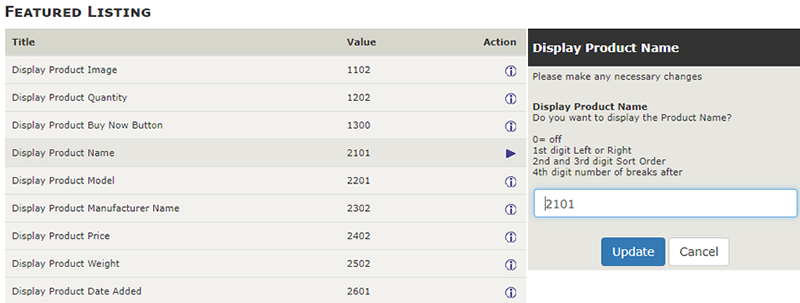
Note that each setting has a four digit value; each digit or combination of digits controls a separate aspect of the display.
The first digit controls whether that piece of the listing, say the product name, will show or not. You have to chose either a 1 or a 2 in order for it to show on the listing. Product name has a value of 2101, indicating it is to be shown. If that value was changed to 3101, it disappears from the page.
The first digit also determines whether the item is located on the left or right as in the image below where the 2101 was changed to 1101. Use “2” for right (as in the upper image) and “1” for left.
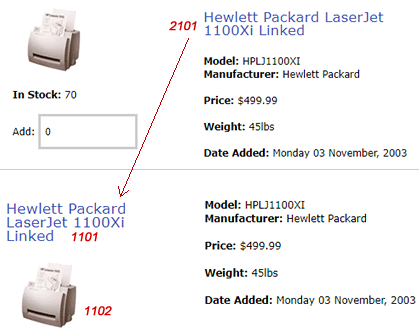
The second and third digit taken together determines the sort order of the items in the display. For example, changing the model number from 2101 to 2311 places it below the manufacturer name that has a number of 2302.
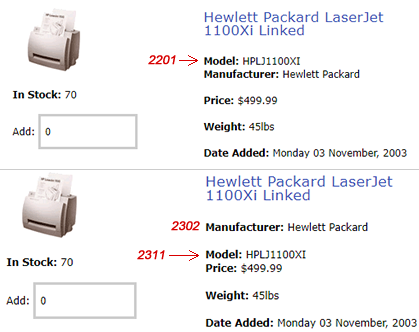
The fourth number determines the spacing between fields. If we just change the manufacturer number above from 2302 to 2301, the space between the manufacturer and model number disappears. Peeking under the hood, this setting controls how many line breaks are present, i.e, one, two or however many you may want.

The behavior of the Buy Now button on listing pages is discussed in add to cart.
The Product Listing pages have their own configuration, which is described in the product listing configuration page.